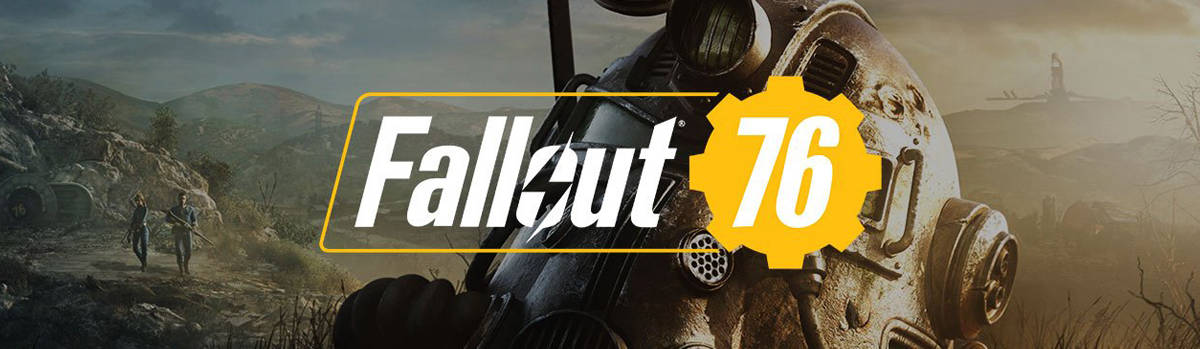
How to Install Fallout 76 Mods
If you are bored of plain Fallout game without any additional features, mods could be a really great solution. Even the Fallout 76 has so much to offer, why not to take the maximum of it by adding the desired final touch to the game? If you are worried how to install Fallout 76 mods properly, here you will find all the needed information for that. The steps how to succeed and add the selected functionality without putting much effort. There might be different approaches to how to install Fallout 76 mods but we will provide the simplest and the clearest one. Be the first one to try explicit features and outrun all your competitors. Why to waste time on not satisfying surrounding or boring tasks – learn how to install Fallout 76 mod and give an ultimate boost to your game. If you follow the provided steps in our how to install Fallout 76 mods guide, there should be any problems. So go ahead and look through the files to find your favorite edition. If you have any hesitations, look through the given installing Fallout 76 mods tutorial and check, if you are following the correct installation order. Every detail matters, so it’s better to be very accurate during the set up. However, even in the beginning it can seem a bit tricky, it is going to be easier within time. Don’t give up and, if it’s not working, check again if you are not missing anything. You should be able to run the mod successfully in the end. After couple of times you will be smooth in the process, so it’s really a matter of practicing. Get new ideas and improve your playing strategy with the best solutions available. Who could refuse having more fun, so go for it right now!
How to Install Fallout 76 Mods
- First, you’ll need to find mods that you want to use with Fallout 76.
- The most trusted site right now is www.fallout76mods.com.
- Pick a mod like Lowered Weapons, and click on the “Files” tab.
- Click the “download manually” link.
- Save the file to your desktop or a Fallout 76 mods folder.
Extracting and installing Fallout 76 Mods
- Go to the folder you downloaded the mods to.
- Use a program like WinRAR to extract the downloaded files into a new folder.
- Use the “Extract to …” option to ensure that files don’t get lost or disorganized.
- Go into the new folder and copy the applicable files.
- Generally, you’ll want to copy the entire folder (Meshes in the Lowered Weapons example).
- Find your Fallout 76 install location, which is typically: C:\Program Files (x86)\Steam\steamapps\common
- Paste the copied folder into Fallout 76’s “Data” folder.
- If it asks you to replace or merge files, hit “yes.”
Editing the .ini Fallout 76 file
- Finally, you need to edit the .ini file to teach Fallout 76 to look for mods.
- Find the .ini file, which is almost always here: C:\Users\*USERNAME*\Documents\my games\Fallout76
- Right click on Fallout76.ini and select Edit.
- Hit CTRL+F and search the file for this: “sResourceDataDirsFinal=STRINGS\”
- In the case of Lowered Weapons, add “, MESHES\” to the end of that line.
- It should now read: “sResourceDataDirsFinal=STRINGS\, MESHES\”
- Go to file and Save As and replace the current .ini file.
- Keep in mind that it won’t always be “, MESHES\” that you’ll need to add. It depends on the name of the file that you add to Fallout 76’s Data folder.



 (19 votes, average: 4.84 out of 5)
(19 votes, average: 4.84 out of 5)