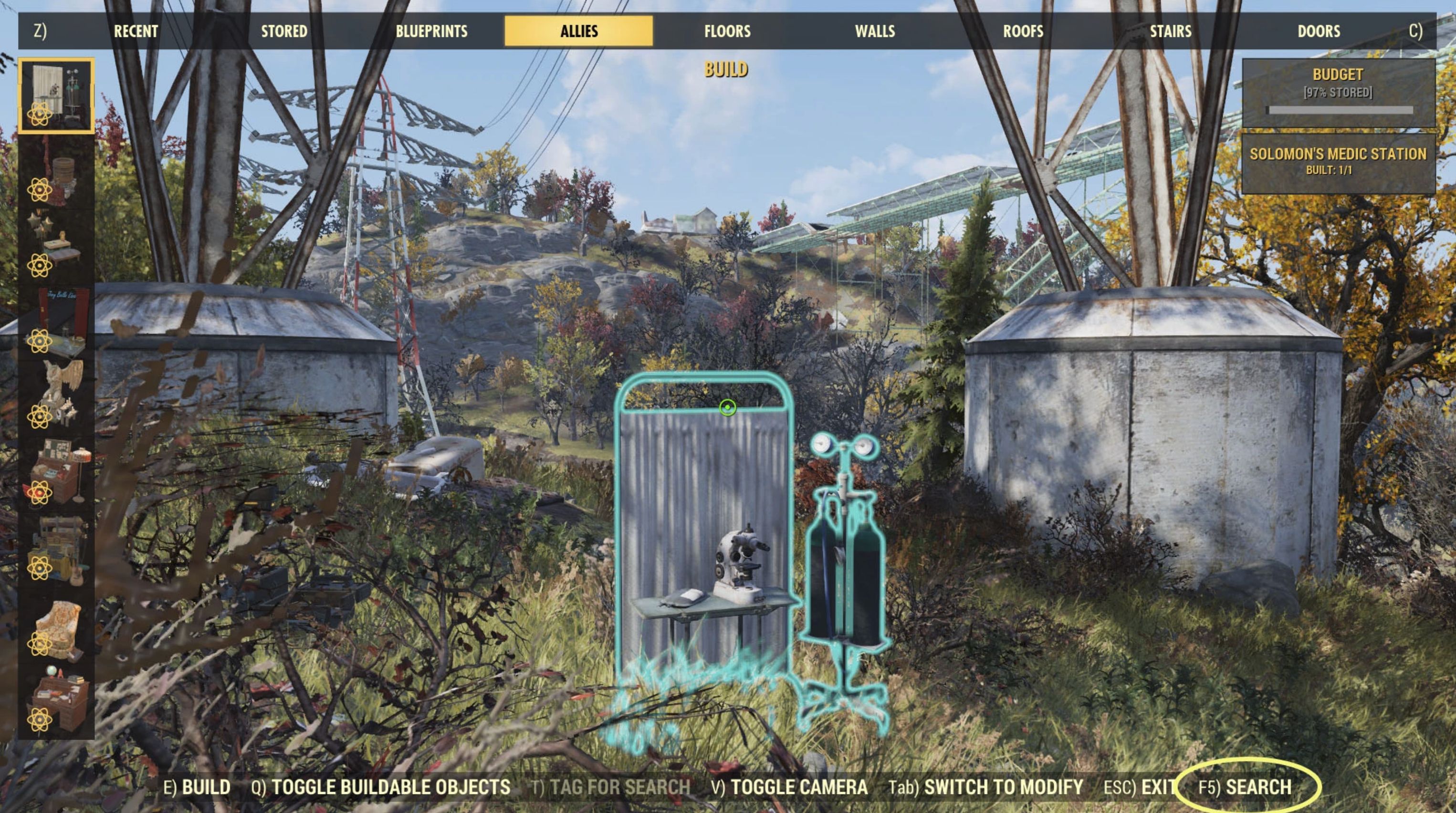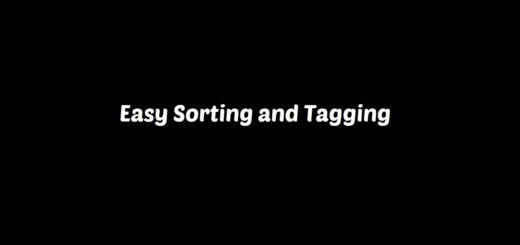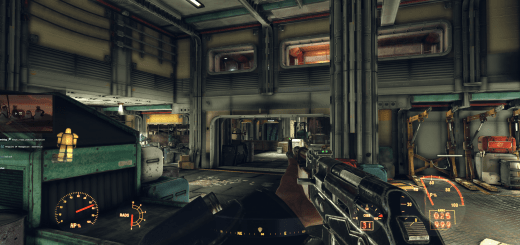C.A.M.P. Search
There are quite a few limitations to modding in Fallout 76 that affect the functionality of this mod. Please be aware of these issues before posting a comment.
– I cannot remove the “default” variant on each CAMP object. This is usually the first variant in the list or the last variant that you have selected.
– I cannot prevent the game from reacting to keys as you enter the text. You will move around (WASD), switch to free camera (V key), etc. I have made it so that you will not accidentally build something while typing the search. (Watch out for the autorun X key!)
– I cannot switch between variants automatically. The previous and next keys switch between CAMP objects.
– I cannot search the names of Blueprints.
– I cannot dynamically scan all the names of objects or variants. The included .data file will need to be updated any time new items are added to the game. New (unknown) objects and variants can be included in the search or hidden as desired.
Description
The CAMP object menu is terrible.
This mod allows you to type text on the CAMP/Workshop screen and it will then filter the available CAMP objects based on the in-game name.
Using the mod is straightforward. When in Build mode, press the search key (default F5), type the text to search for, and hit enter. Any objects that do not have a name or a variant with the name that contains the text (partial matches are accepted) you typed will be hidden. Within each object, aside from the default variant (as mentioned above), only variants with names that match the text will be shown as well.
The next and previous keys will switch between matching CAMP objects, changing categories as needed.
The toggle key will allow you to switch between hiding, showing, or displaying only objects and variants that have been added since the last data update. Note: the current screenshots were done before adding the toggle key.
Planned Changes
Allowing users to set a list of “favorites” that can then be displayed.
Exceptions
Unfortunately, not all workshop items have the same name that the mod can read when compared to what is shown to the player. Here is a list of the really weird ones and what name the mod sees for them. I will add to this as needed.
“Label” The whole set is under this name.
“Neon – Blue” Unlike most other sets of letters, I cannot distinguish between the variants.
Additional Note
If you get a displayed message above the search field that says “New Plans” or “New Variants” and the game has not been updated since the last mod upload, let me know and tell me the text or hexadecimal number shown. Due to the way the Workshop menu and the Atom store interact, I am not sure that I have accounted for every thing.
Installation
Extract CAMPSearch.ba2, CAMPSearch.ini, and CAMPSearch.data to Fallout 76’s data folder (default: \Program Files (x86)\Steam\SteamApps\common\Fallout76\Data)
Navigate to Fallout 76’s settings folder (default: My Documents\My Games\Fallout 76)
Create or edit the file “Fallout76Custom.ini” in this directory.
Add CAMPSearch.ba2 to the sResourceArchive2List line in the .ini file. Use commas between any mods on this line.
[Archive] sResourceArchive2List=CAMPSearch.ba2Compatibility
This mod will not be compatible with any mod that modifies or adds to the in-game CAMP/Workshop interface (ones that modify workshop.swf).
Configuration
Keys used change be modified through the CAMPSearch.ini file.
Refer to Here for a list of keys that can be used for the keybindings.
Search Key Binding – key to start a search
searchkey [default F5]
Previous Key Binding – key to select previous object that has matching variants
prevkey [default F6]
Next Key Binding – key to select next object that has matching variants
nextkey [default F7]
End Key Binding – key to stop searching and remove filter on objects
endkey [default F8]
Toggle Key Binding – key to toggle how new objects are treated
togglekey [default F9]