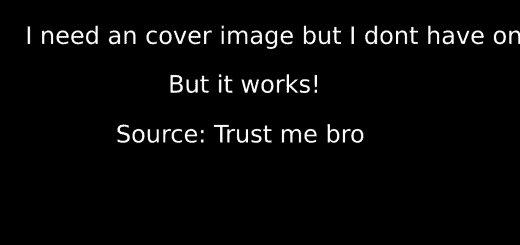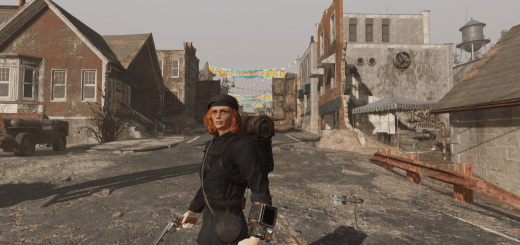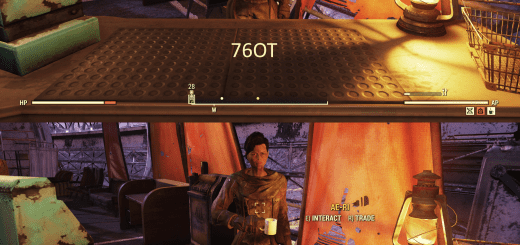Fallout 76 ini file and performance tweaks
Fallout 76 ini file and performance tweaks with full details on what they
[General] sIntroSequence=0uMainMenuDelayBeforeAllowSkip=0
bDisableAllGore=0 [MAIN] fIronSightsFOVRotateMult=1 [ImageSpace] bMBEnable=0
bDynamicDepthOfField=0
bLensFlare=0
bScreenSpaceBokeh=0
bDynamicDepthOfField=0
bDoRadialBlur=0
iRadialBlurLevel=0 [Pipboy] fPipboyEffectColorB=0.5
fPipboyEffectColorG=1
fPipboyEffectColorR=0.1 [Display] bFull Screen=1
bFullScreen=1
bBorderless=0
iPresentInterval=0
sAntiAliasing=0
fDOFBlendRatio=0
fDOFMinFocalCoefDist=999999
fDOFMaxFocalCoefDist=99999999
fDOFDynamicFarRang=99999999
fDOFCenterWeightInt=0
fDOFFarDistance=99999999
uiOrthoShadowFilter=3
fSunUpdateThreshold=0.5
bVolumetricLightingEnable=1 [Controls] bMouseAcceleration=0
fMouseHeadingXScale=0.021
fMouseHeadingYScale=0.03738 [Weather] bPrecipitation=1
bFogEnabled=0
bRainOcclusion=1
bWetnessOcclusion=1 [ScreenSplatter] bBloodSplatterEnabled=0 [Grass] bAllowCreateGrass=1 [SaveGame] fAutosaveEveryXMins=1.0000 [Archive] sResourceArchive2List=
Fallout76Custom ini Tweaks. 1=On, 0=Off.
[General] Disables intro video and delay shown after running the game, setting sIntroSequence 0 makes the game skip the intro video, setting uMainMenuDelayBeforeAllowSkip to 0 makes you able to instantly press any button to go to the main menu.bDisableAllGore 1 will disable gore 0 turns it on. [MAIN] Changing to 0.5 Sets the sensitivity while aiming down sights relative to the global sensitivity.
A value of 1 (which is set by default) makes aiming down sights not change sensitivity while a value of 0.5 halves the sensitivity when aiming down sights. [ImageSpace] Disables one half of the Depth of Field, Lens Flares and Motion Blur. [Pipboy] Divide custom color number by 256 to get the color you want.(Example of light blue fPipboyEffectColorB=0.8339 fPipboyEffectColorG=0.6037 fPipboyEffectColorR=0.1396 and Default value is fPipboyEffectColorB=0.5 fPipboyEffectColorG=1 fPipboyEffectColorR=0.1).
Changes the pip-boy light color, max possible value is 1 for each setting (May also need to edit Fallout76Pref to force this to work Ctrl F to find it quickly). [Display] Forcing either Fullscreen or Borderless (Delete this line if you want to easily swap back and forth bFull Screen=1, bFullScreen=1, bBorderless=0).
IpresentInterval at 0 turns off VSync.
AntiAliasing set to 0 turns it off or set it to FXAA or TAA (which is rather demanding I suggest turning it off, it’s not really noticeable in this game anyway. I also disable all of these in the Fallout76Prefs to be overly secure).
fDOF Other half of the Depth of Field removal.
fSunUpdateThreshold=0.5 Sets the shadow update speed. By default, shadows update (or move) every 10 seconds which is noticeable and ruins immersion.
fSunUpdateThreshold to 0 makes shadows update much more quickly (about 4 times per second) which makes shadows look more realistic.
uiOrthoShadowFilter=3 automatically set to 0 when shadows are below high. Adds blur to shadows, useful to hide pixilation (softer shadows) on lower quality shadows at no additional FPS cost.
bVolumetricLightingEnable Set to 0 will disable Godrays granting a decent FPS increase. [Controls] Mouse acceleration is a setting where the cursor distances increases if the mouse is moved quickly.
MouseHeadingX/YScale These settings were edited to fix the vertical sensitivity relative to horizontal sensitivity for an aspect ratio of 16:9. For other aspect ratios, change fMouseHeadingYScale to 0.042 (21:9), 0.028 (4:3), or 0.0336 (16:10). [Weather] Precipitation at 0 disables rain entirely, but causes a minor graphical error.
FogEnabled at 0 turns off small amounts of fog in the world increasing FPS at no visual cost.
RainOcclusion at 0 will disable. With this setting enabled, rain won’t be rendered around your character if you’re beneath an elevated highway or in a dilapidated building, and rain drops and splashes won’t be rendered on the floor.
Wetness Occlusion is environmental and clothing wetness will give small FPS increase if disabled. [ScreenSplatter] Is the blood on your screen. 0 turns it off, 1 turns it on. [Grass] Setting this to 0 removes most of the grass, good increase to FPS.
There is a setting for grass density (iMinGrassSize=20), but it might cause issues if you increase it to a value other than 20 (default) by causing the game to crash while loading in to a world.[SaveGame]Setting to 1.0000 or 2.0000 is most recommended to not lose progress. [Archive] sResourceArchive2List=This where your mod text goes.^^Make sure to go in to your game directory and find Fallout76.exe right click it, select compatibility and put a check in Disable fullscreen optimizations and select Run this program as an administrator.
Create a copy of Fallout76.exe from your directory and put it on your Desktop, you’ll never use the Bethesda.net Launcher ever again except to update your game.
You will have to sign in with your username and password every time by doing this but your game will run better keeping the Launcher closed.Make sure to always run Fallout76.exe in High Priority mode from your Task Manager.
To set it so your game always launches in High Priority mode you will want to access the Registry Editor, search “regedit” open it.
Go to “HKEY_LOCAL_MACHINE” look for “SOFTWARE”, “Microsoft” and scroll all the way down until you find “Windows NT”, “CurrentVersion”, down to “Image File Execution Options” right click it, go to New and select Key name that new Key “Fallout76.exe” (without the quotation marks for all of this) then right click it and select New and Key, then name it “PerfOptions” then right click it, go to New and DWORD (32-bit) Value and name that “CpuPriorityClass” double click it and change the Value data: to 3 and leave the base on Hexadecimal.
Now your game will start in High Priority mode automatically for you. You can also do this with any other game just make sure you name it as the application is named in your directory.Additional tweaks if wanted.
These settings were edited to change the 3rd person camera to be positioned above your character instead of on their side.
[Interface] fUIBackgroundModel_TranslateY=374.0625fUIHUDGlass_TranslateY=275.625fUIFlatModel_TranslateY=275.625fUIPowerArmorGeometry_TranslateY=275.625fPipboy3DItemScreenScale=0.75fInspectItemScreenScale=1.8750These settings were edited to fix the broken quick-boy and power armor screens caused by changing fDefaultFOV to 100, you might need to mess with these values if you edited fDefaultFOV to another value.
If you do not know how to make a Fallout76Custom ini file just go to your File Explorer, Documents, My Games, Fallout76 right click Fallout76Prefs click copy and below that right click and paste it right there, rename it Fallout76Custom and delete everything inside then replace it with the Custom ini text posted above.