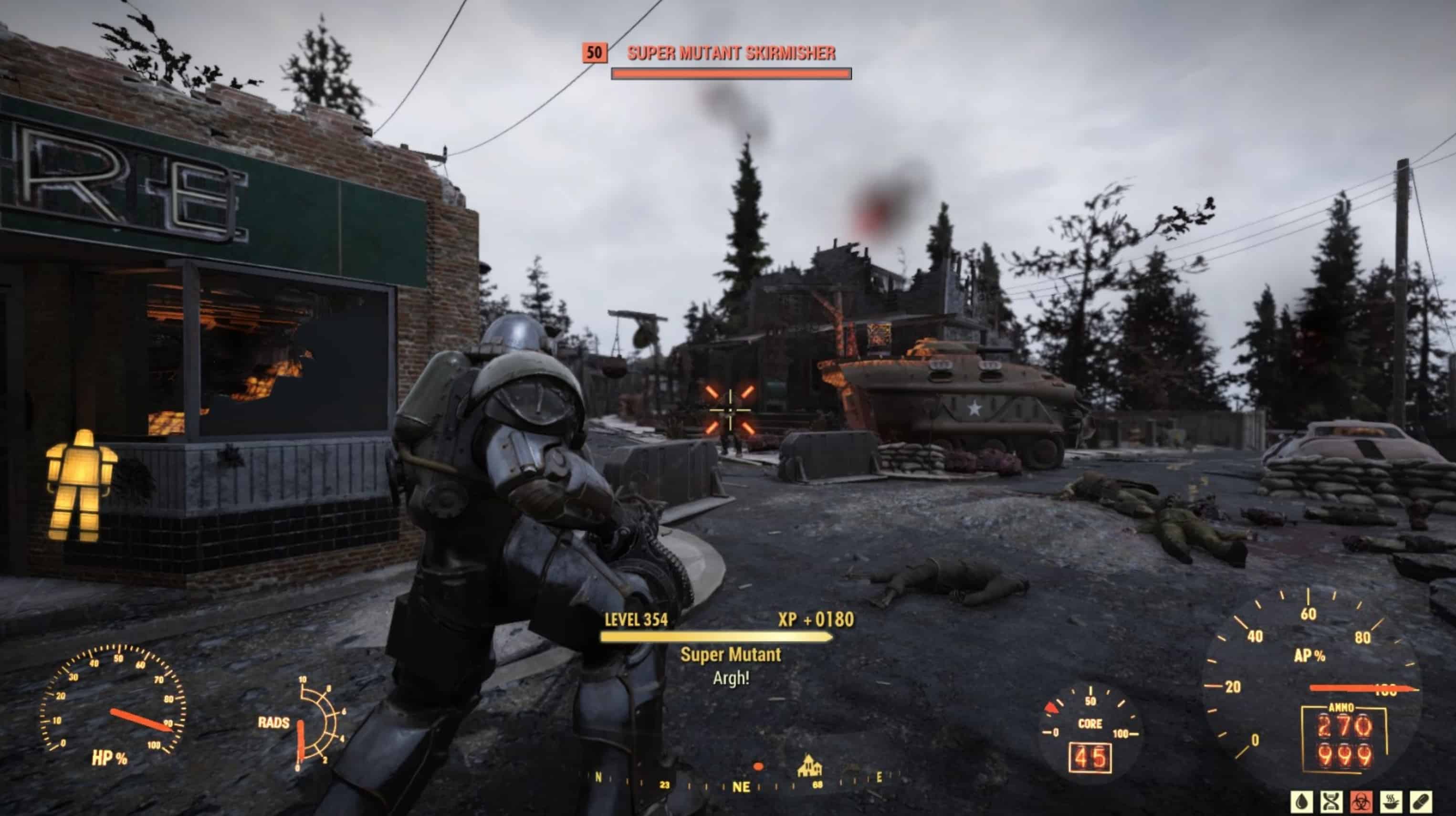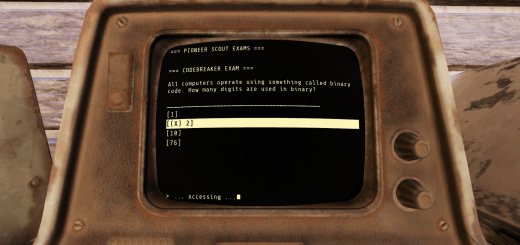No 3rd-Person ADS Zoom
Lemme tell you something, I love holding down the trigger of a heavy weapon while aiming down sights to tighten the cone of spread, but there are three major problems with this in 3rd-person:
- Hardly any vanity. I want to see myself maneuvering and advancing on the enemy like an unstoppable tank, and I can’t really do that very well when the camera is sitting directly on my shoulder.
- Lack of awareness. I feel unsafe aiming down sights in 3rd-person because the camera is zoomed in so much and you can’t see what’s around you or behind you.
- The FOV change can be detrimental, as you are suddenly obligated to track targets more accurately, as opposed to just acting as if you were hip-firing but moving slower with more accuracy.
These three issues aren’t as big of a deal in 1st-person, which I often save for tighter spaces where the 3rd-person camera would be bumping into walls and finicky in general.
So, I found this command that stops the camera from zooming in while aiming down sights in 3rd-person, and it’s as simple as:
[Camera] f3rdPersonAimFOV=120.0000I actually play at an FOV of 110 but I assume there are some people who are just going to copy the command & be on their way, so the command is for the maximum FOV setting on the in-game slider, which I assume a good majority of people use. If you want this to work as I describe, set the number to whatever your in-game FOV setting is, or whatever you have fDefaultWorldFOV set to in your config already.
You can also make the number lower than your FOV so it doesn’t zoom in as much, or higher if you want the camera to zoom out when aiming down sights for whatever reason. The default value is 50, meaning when aiming down sights in 3rd-person, your FOV is temporarily changed to 50 regardless of your current FOV setting.
Unfortunately the same can not be done so easily in 1st-person, as the zoom level is determined by your currently equipped sight, and is not configurable via a single command.
To install, extract or drag & drop the Fallout76Custom.ini included in the archive in the following directory (if you don’t already have one):
C:\Users\Username\Documents\My Games\Fallout 76\
or, if you do already have a Fallout76Custom.ini, just add the above command to a new line and set the number to whatever your in-game FOV setting is, and, just as described above, you can make it slightly lower (but above 50) to make the camera not zoom in as much, or make it higher to make the camera zoom out while aiming down sights.