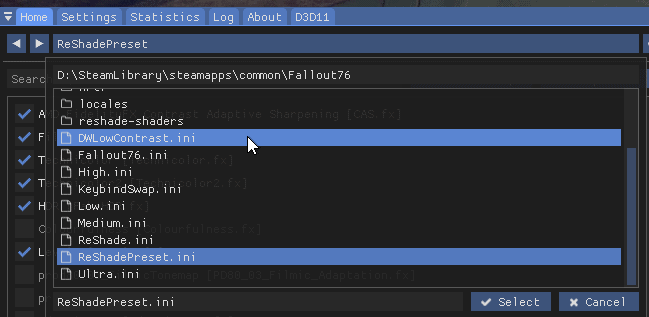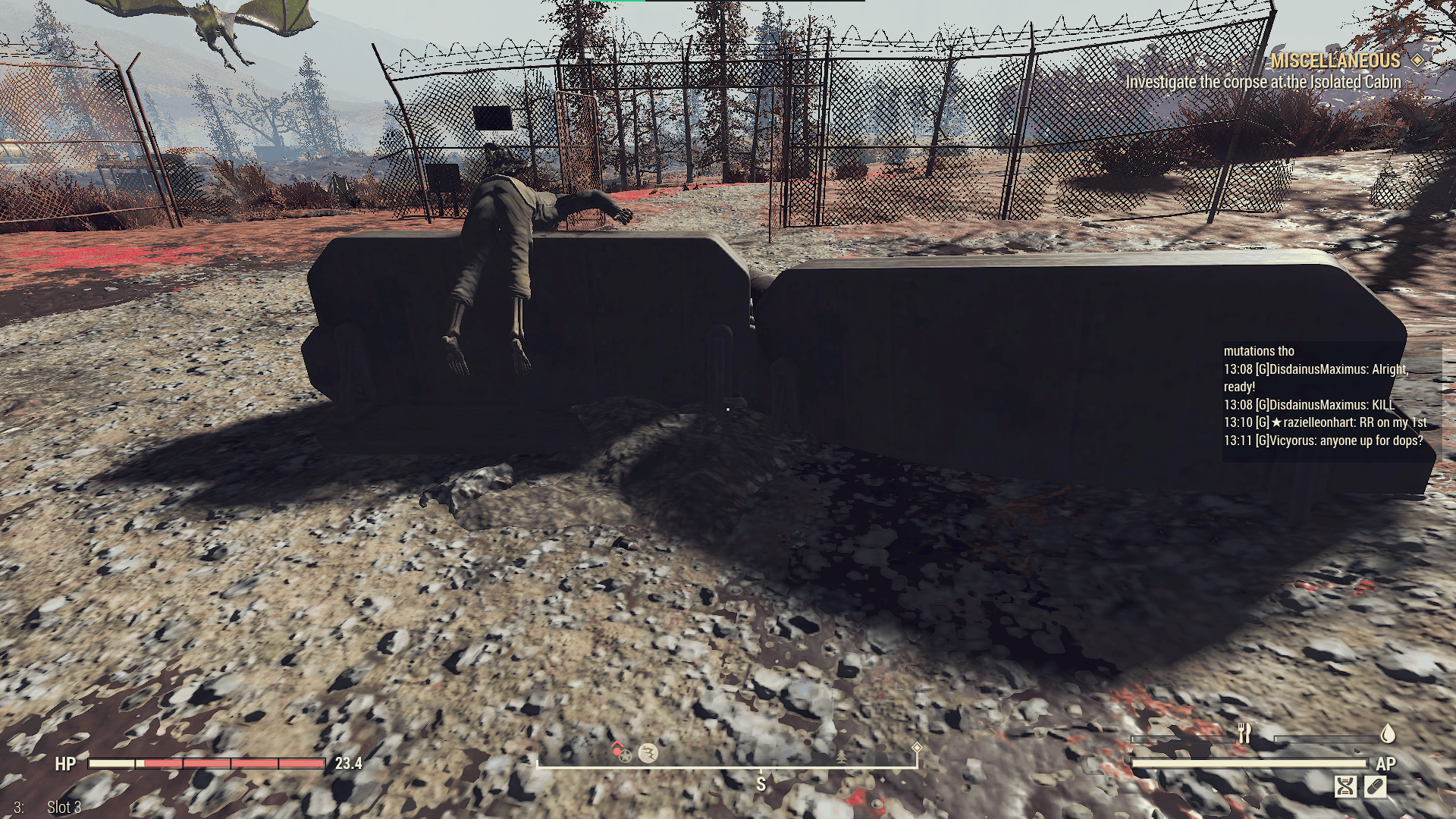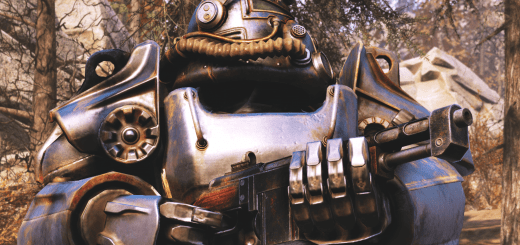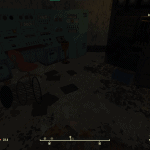

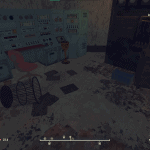
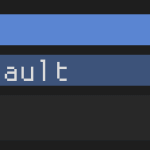
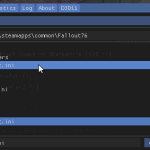
Low Contrast and Framerate Limiter Reshade preset
Mitigates high contrast when using enlighten = 0
Framerate limiter for people with HZ above 60
I use
enlighten = 0
in falloutprefs.ini
This is equivalent to: Disabling character lights and Fixing a lighting bug
It unfortunately also makes shadows really dark, and everything else really bright.
Sick of being unable to see, I made this low contrast Reshade preset. This might be ugly to most, but…
Reshade also has a framerate limiter that I didn’t know about. So people with high fps can set this in falloutprefs.ini:
iPresentInterval=0
and still cap FPS to whatever hz their monitor is:

These are my shadow settings (fixes floating shadows and mitigates striping) replace values in falloutprefs.ini
[Display] fShadowBiasScale=1.0000bDrawLandShadows=0
iDirShadowSplits=4
uShadowExpirationMS=5000
uPointLightShadowMapMaxResLog2=10
fBlendSplitDirShadow=100.0000
uiOrthoShadowFilter=3
uiShadowFilter=3
fShadowDistance=10000.0000
iShadowMapResolution=8192
fDirShadowDistance=10000.0000
flocalShadowMapHalveEveryXUnit=750.0000
iMaxFocusShadowsDialogue=12
iMaxFocusShadows=4
bComputeShaderDeferredTiledLighting=1
bEffectShaderAllowPBRShadows=1
bAllowShadowcasterNPCLights=1
fMaxFocusShadowMapDistance=20000.0000
Installation
– Download reshade
– If you’re using SFE either rename the dxgi.dll to something else or delete it for now and reinstall afterwards.
– run the Reshade Setup exe
– Browse for Fallout76.exe
– Select Direct3D 10/11/12
– At the bottom left, click Uncheck All, then Check All and then click OK and wait for the setup to finish.
– Rename Reshade’s dxgi.dll to d3d9.dll or d3d10.dll or d3d11.dll
– Rename SFE’s dxgi.dll back if you did that, or reinstall it.
– After you’ve done all that, drag and drop DWLowContrast.ini contained within this mod’s zip folder to where Fallout76.exe is.
– Load the game and Reshade will have a tutorial, you can skip it or follow through it.
– Press Home and at the top select ReshadePreset
– Select DWLowContrast.ini and you’re done!